Snowflake Plugin Available NOW on VSCode:
We have great news! Snowflake has released its own VSCode Plugin! It’s currently in Public Preview (PuPr) and you can download it from the Microsoft Visual Studio Extension marketplace. With the Snowflake Plugin, you will have access to some features such as:
- Accounts and Sessions: the plugin allows you to connect to and easily switch between multiple Snowflake accounts. And (this is cool) you can share a single session between multiple open VSCode editor windows! Support for Single Sign On (SSO) is available.
- Snowflake SQL Intellisense: autocomplete for object names, keywords, and built-in functions, with signature help for function calls. Links to documentation for keywords and built-in functions on hover.
- Database Explorer: a treeview-based panel that lets you drill down into object definitions and details.
- Query Execution: not just single statements, but multiple statement executions!
- Query Results and History panel: View and sort query results and export results to CSV format. Review prior statement history and results, and copy/paste support on previous queries.
How to install the Snowflake plugin on VSCode:
- Launch VSCode and head over to the Extensions Marketplace tab
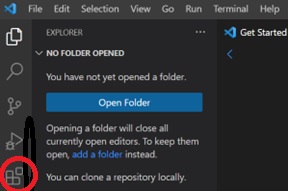
2. Type in “Snowflake” and select the verified Snowflake extension (It should have the verification checkmark)
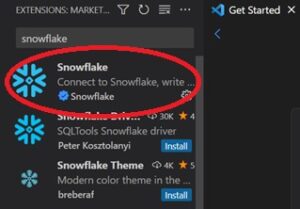
3. Click on the Snowflake icon to log in. The extension will ask for your account’s URL however this part can be tricky. Instead of inputting the whole URL just add the part before .snowflakecomputing.com
For example, if your account URL is https://ja13154.east-us-2.azure.snowflakecomputing.com/, enter ja13154.east-us-2.azure in the Account Name/URL box.
![]()
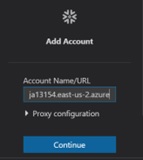
4. As a final step add your username and password and you are all set to go!
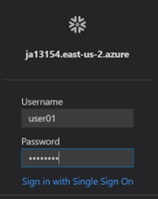
With these simple steps, you can now use the Snowflake Plugin on VSCode. If you want to learn about other new features on Snowflake, be sure to check out our blog for new updates.

